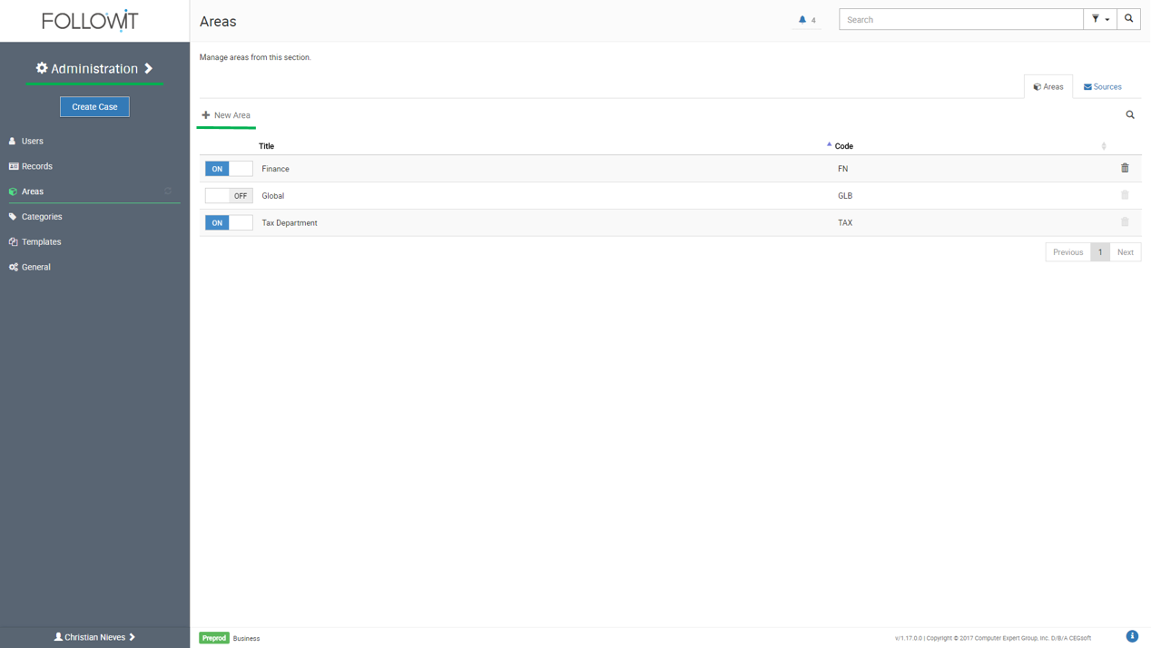
On the New Area Window you will need to provide the Area Title & Code; once these data is included click Save. (Code is a unique 3 character abbreviation to distinguish each area.)
Next you will need to configure the newly created Area: (Before configuring the area make sure you have already created at least one additional area, Sources and Category)
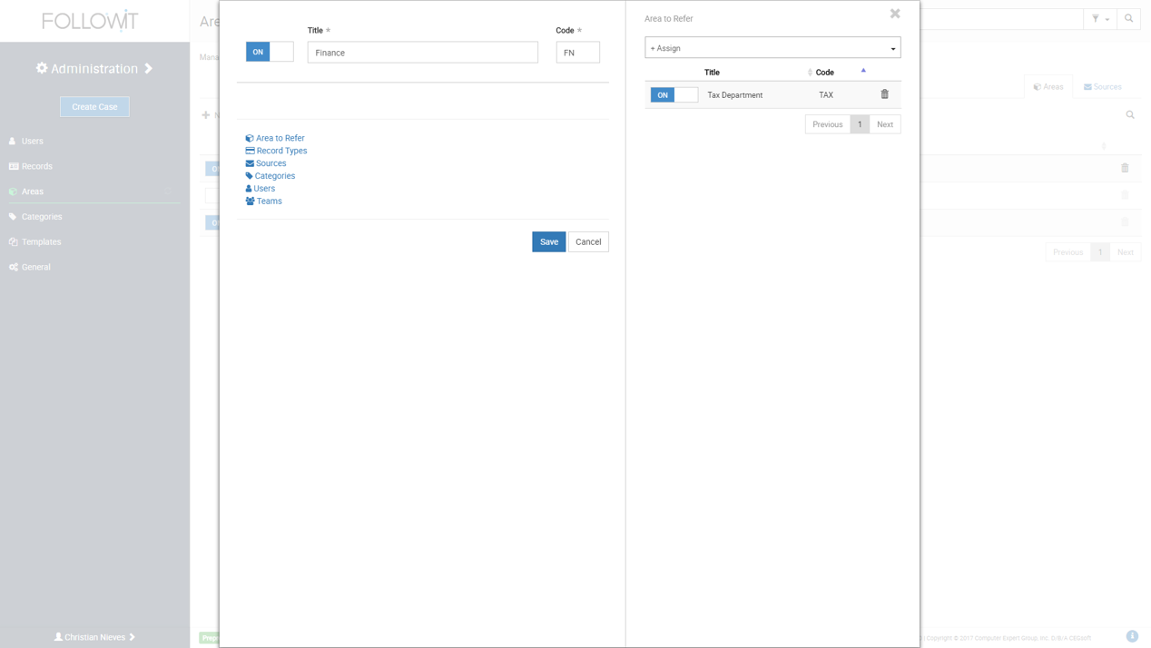
This feature requires the administrator to assign Record Types to Areas. This means that you will need to assign all Record Types that are to be associated to the particular Area; this will allow Followit to only display the Senders you choose under the Related To section when creating a New Case from these areas (Registering Areas).
To assign Record Types to Areas, follow these steps:
Want to watch the Video Tutorial? Click Here
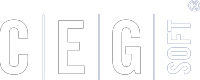
Our Software Solutions are tailored to foster efficient, cost effective, and environmentally friendly workplaces.
More about us© 2015-2021 Computer Expert Group, Inc. D/B/A CEGsoft. All rights reserved. Terms & Conditions Privacy Policy Payment Policy Data Protection Policy