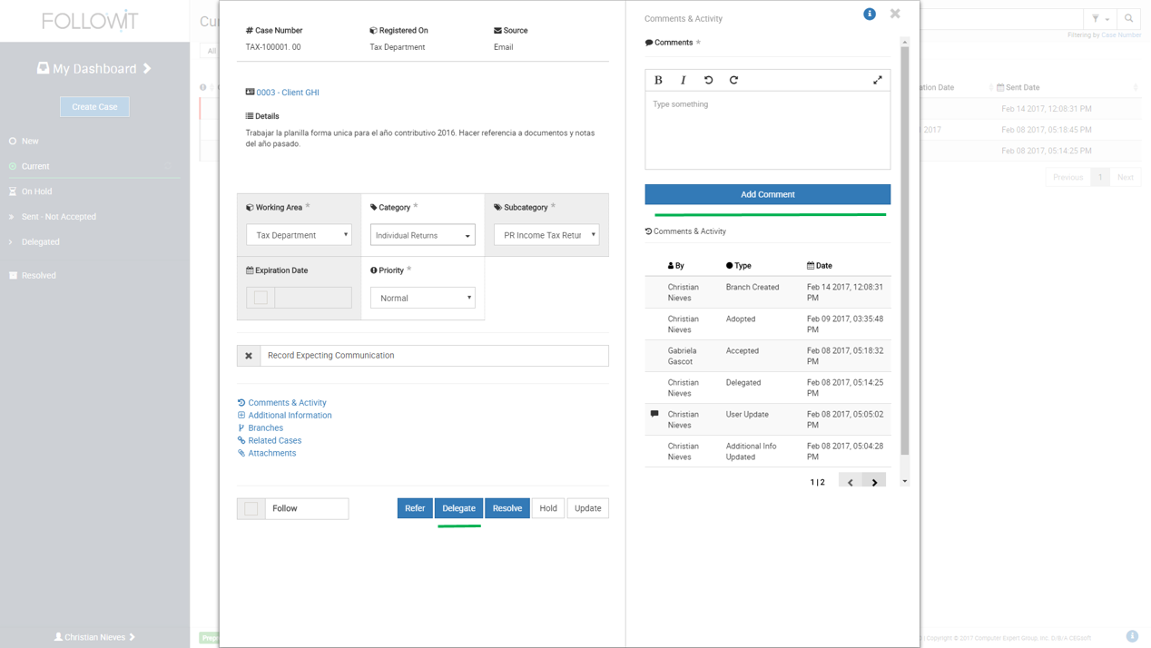
3. When the Delegate To window comes up, you will need to indicate whether the case will be delegated to an Area, Team or User and what will be the delegation expiration date and time.
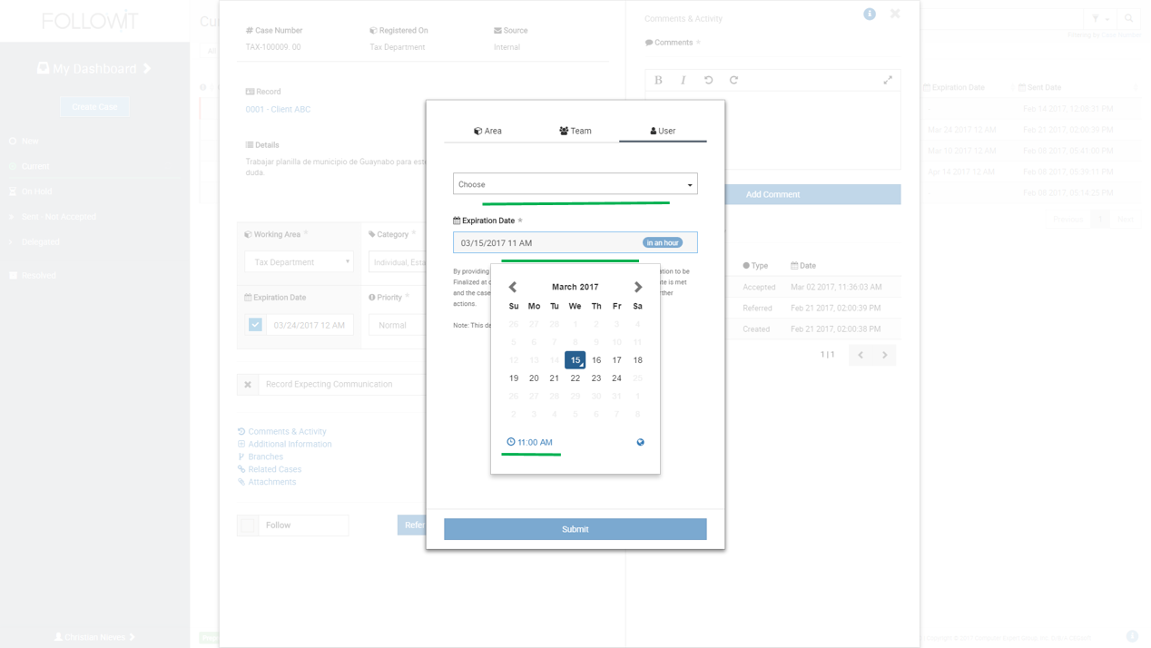
The case will be moved to your Sent – Not Accepted inbox until the case is accepted, at which point it will be moved to the Delegated inbox.
Delegation Expiration Date:
If the expiration date and time, is met prior to the delegation’s acceptance, you will receive a notification indicating that the delegation was never accepted and the case was moved back to your current inbox.
If the expiration date and time, is met after the case was accepted by the user, you will receive a notification indicating that the delegation expired and you need to determine further actions on that case. At this point, you can Adopt the case back or provide a new delegation expiration date. If a new date is established, make sure to click on the Update button to register the change.
Update A Delegated Case (by owner):
If the expiration date, and time, is met prior to the delegation’s acceptance, you will receive a notification indicating that the delegation was never accepted and the case was moved back to your current inbox.
If the expiration date, and time, is met after the case was accepted by the user, you will receive a notification indicating that the delegation expired and you need to determine further actions on that case. At this point you can Adopt the case back or provide a new delegation expiration date. If a new date is established, make sure to click on the Update button to register the change.
Owner Update:
An owner can make updates to a case such as add comments, documents or edit information, while it is delegated. An update notification will be sent to the user who has the delegated case.
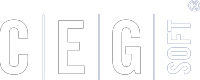
Our Software Solutions are tailored to foster efficient, cost effective, and environmentally friendly workplaces.
More about us© 2015-2021 Computer Expert Group, Inc. D/B/A CEGsoft. All rights reserved. Terms & Conditions Privacy Policy Payment Policy Data Protection Policy