The Record Type template allows you to add additional fields for the Record’s information. You can add fields such as e-mail address, mobile phone number, company, address, etc.
To add a Record Type template:
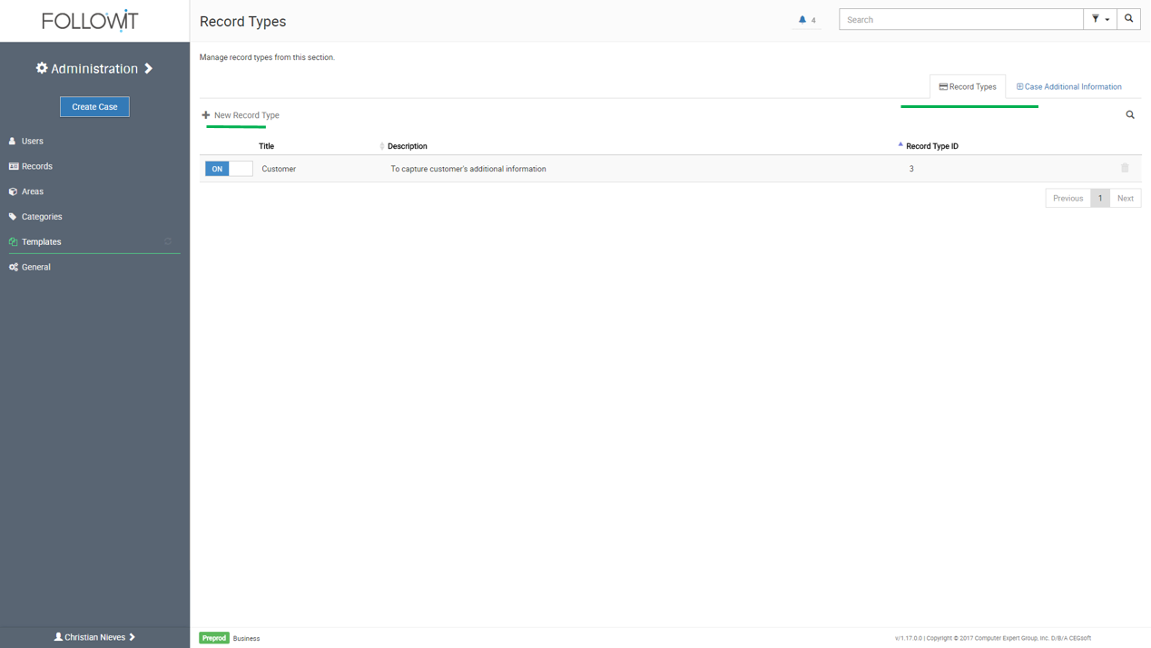
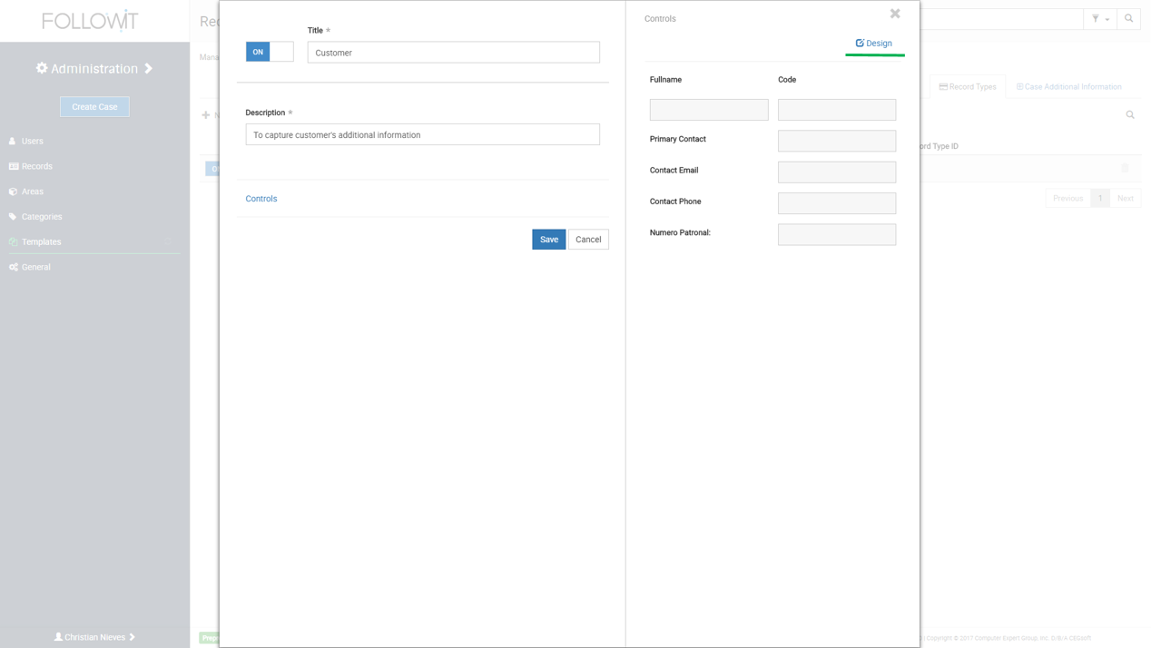
The new sender type will appear on the list and you will be able to edit, delete or deactivate it.
When editing a Template, you can edit the controls and fields using the Control Designer.
See the Control Designer section below for more details on how to manage Controls.
Control Designer
The control designer allows you to customize the templates and fields of information. The Controls Designer’s Toolbox contains 7 controls to customize your form:
To enter the Control Designer and edit the controls:
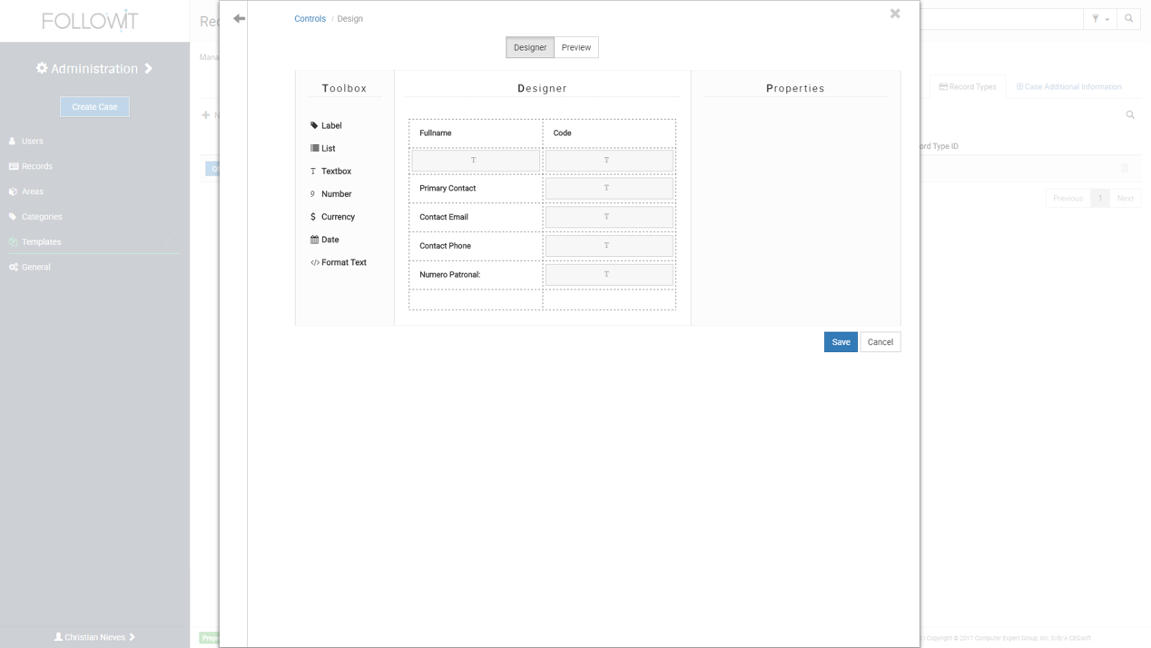
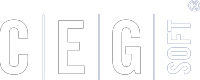
Our Software Solutions are tailored to foster efficient, cost effective, and environmentally friendly workplaces.
More about us© 2015-2021 Computer Expert Group, Inc. D/B/A CEGsoft. All rights reserved. Terms & Conditions Privacy Policy Payment Policy Data Protection Policy