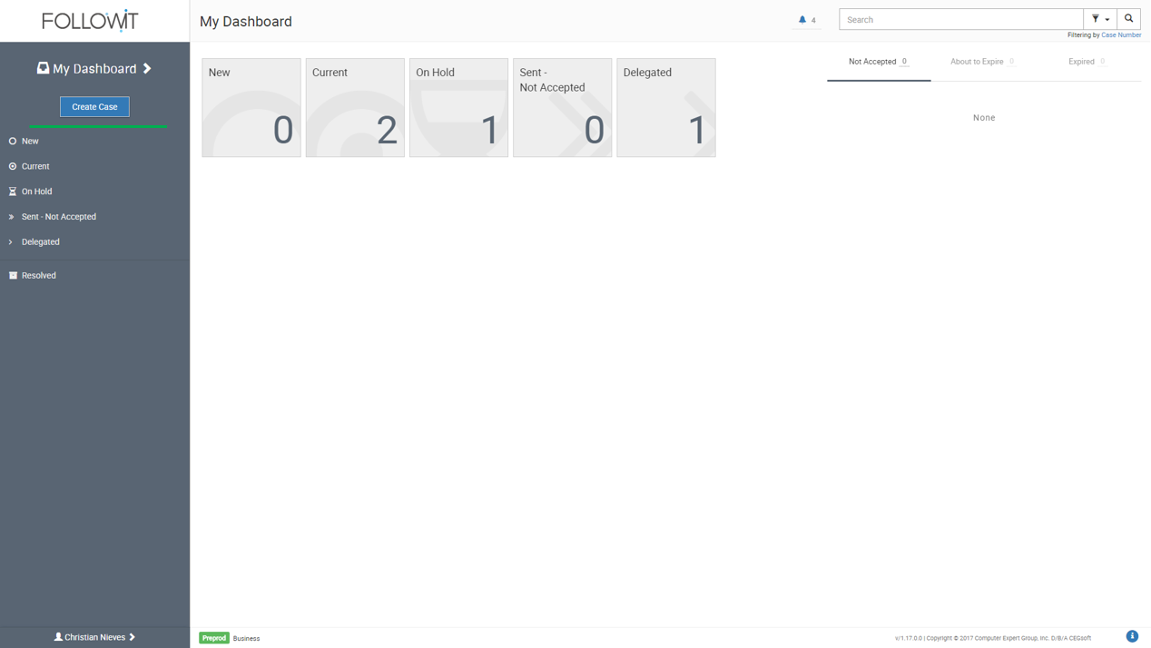
2. When the new case window appears, select and fill in the information to create the case. You will find that some fields are required and are marked with the asterisk symbol (*).
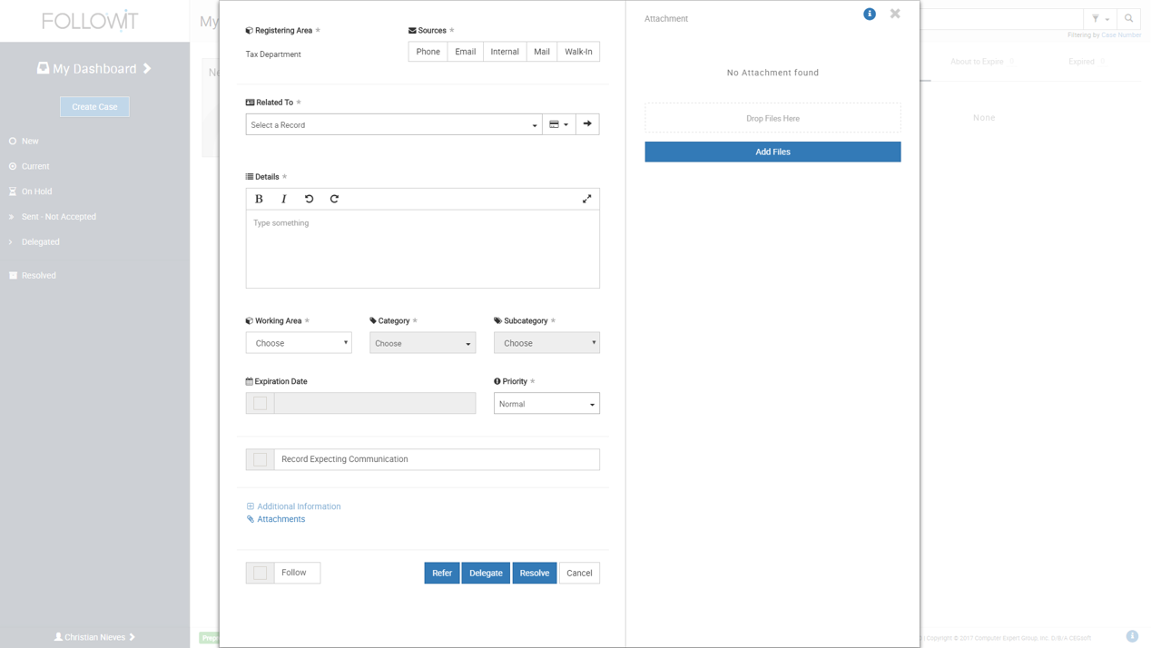
3. After entering the information, choose either to Refer, Delegate, Resolve, or Cancel the case (Each option has its own guide in this section).
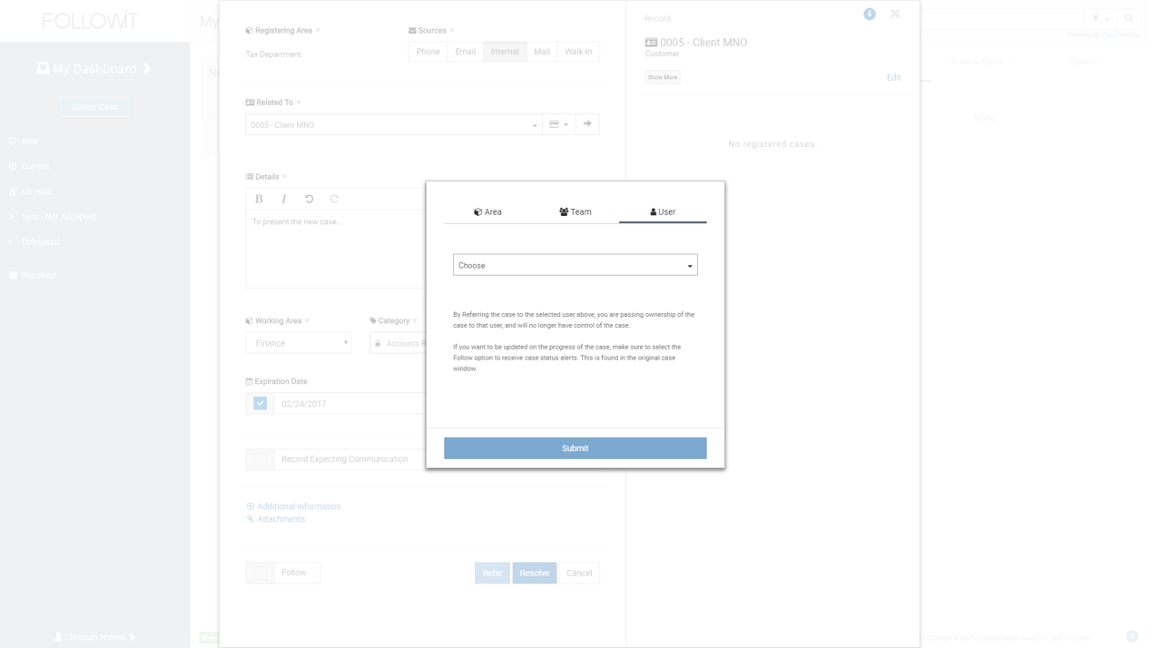
Want to watch the Video Tutorial? Click Here
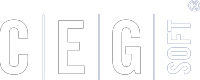
Our Software Solutions are tailored to foster efficient, cost effective, and environmentally friendly workplaces.
More about us© 2015-2021 Computer Expert Group, Inc. D/B/A CEGsoft. All rights reserved. Terms & Conditions Privacy Policy Payment Policy Data Protection Policy