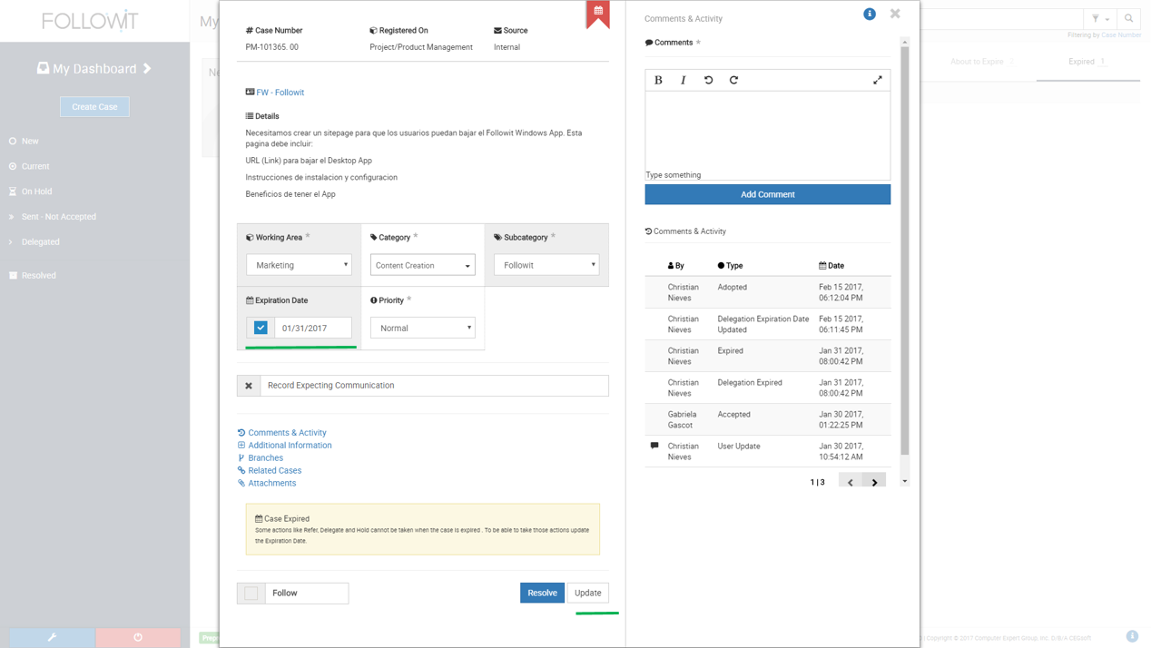
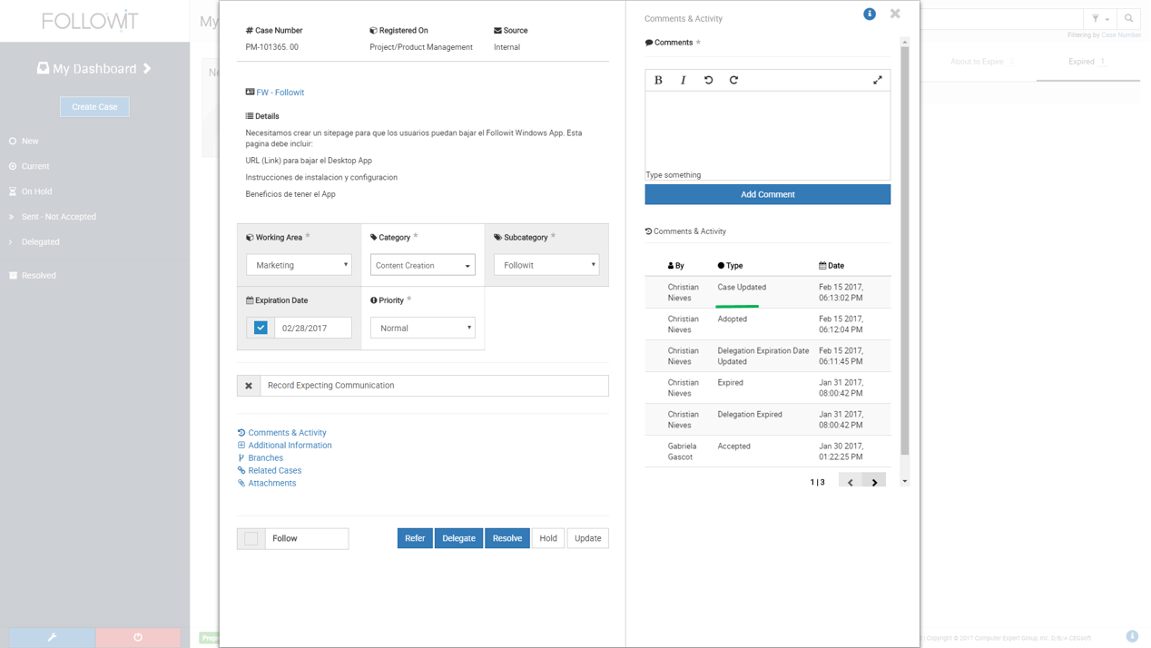
Accepted Delegation Expired:
If the expiration date is met after the case was accepted by the user you will receive a notification indicating that the delegation expired and you need to determine further actions on that case. At this point you will need to provide a new Expiration Date and Update the case or Adopt the case.
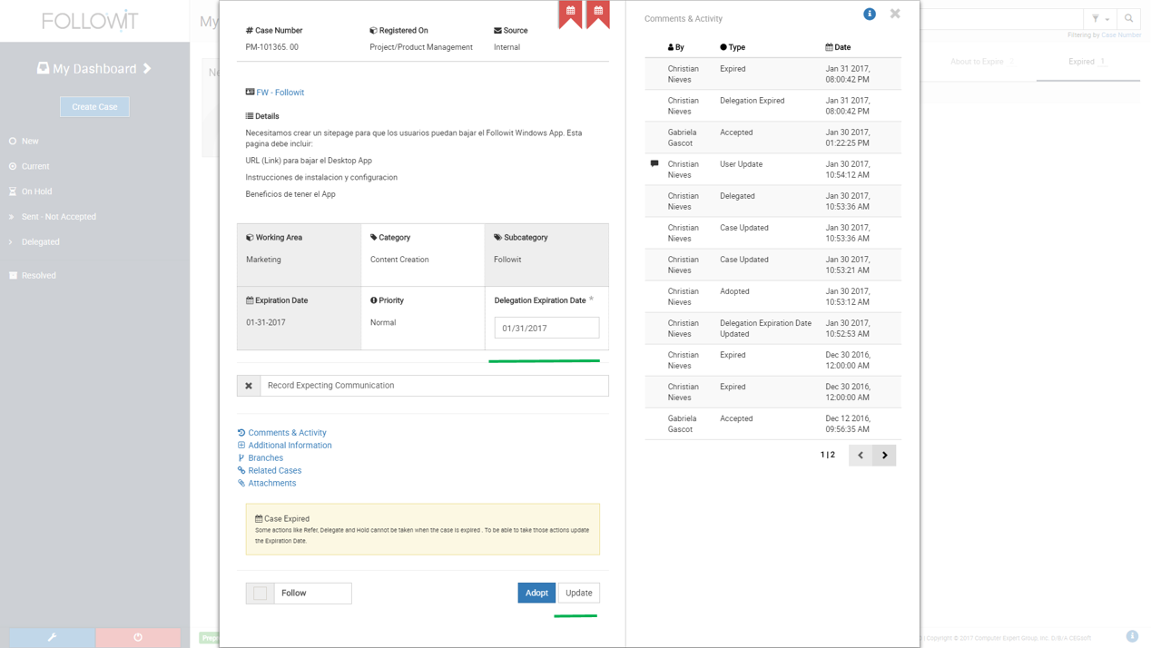
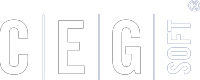
Our Software Solutions are tailored to foster efficient, cost effective, and environmentally friendly workplaces.
More about us© 2015-2021 Computer Expert Group, Inc. D/B/A CEGsoft. All rights reserved. Terms & Conditions Privacy Policy Payment Policy Data Protection Policy